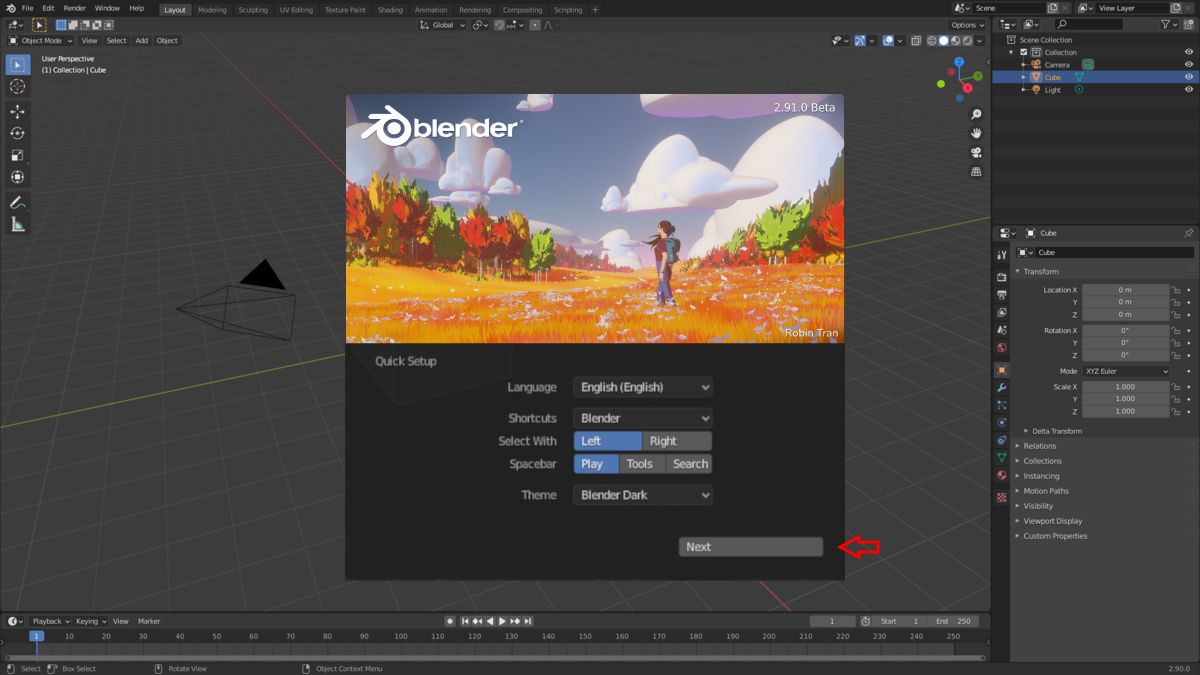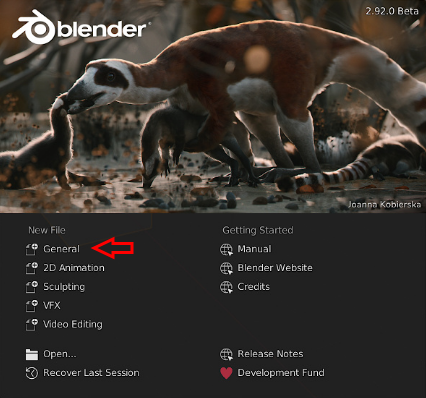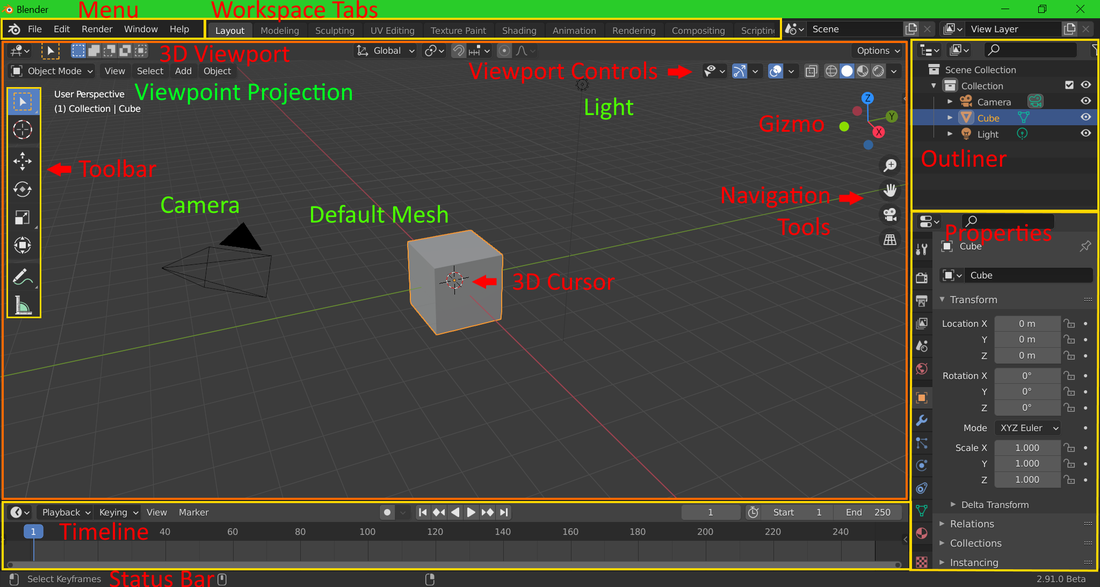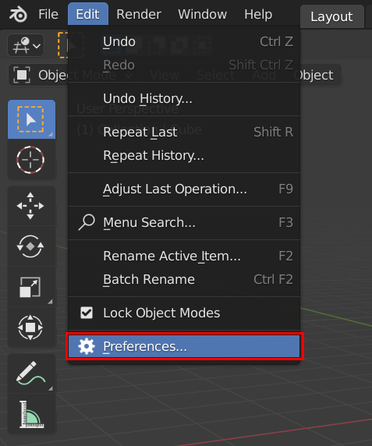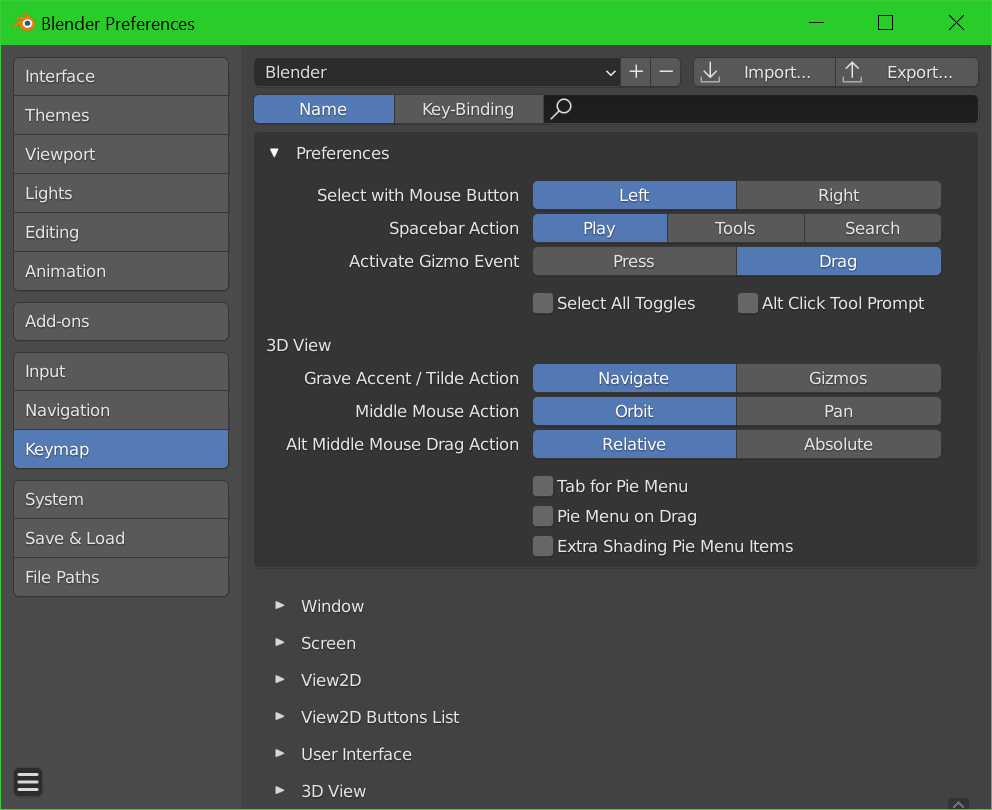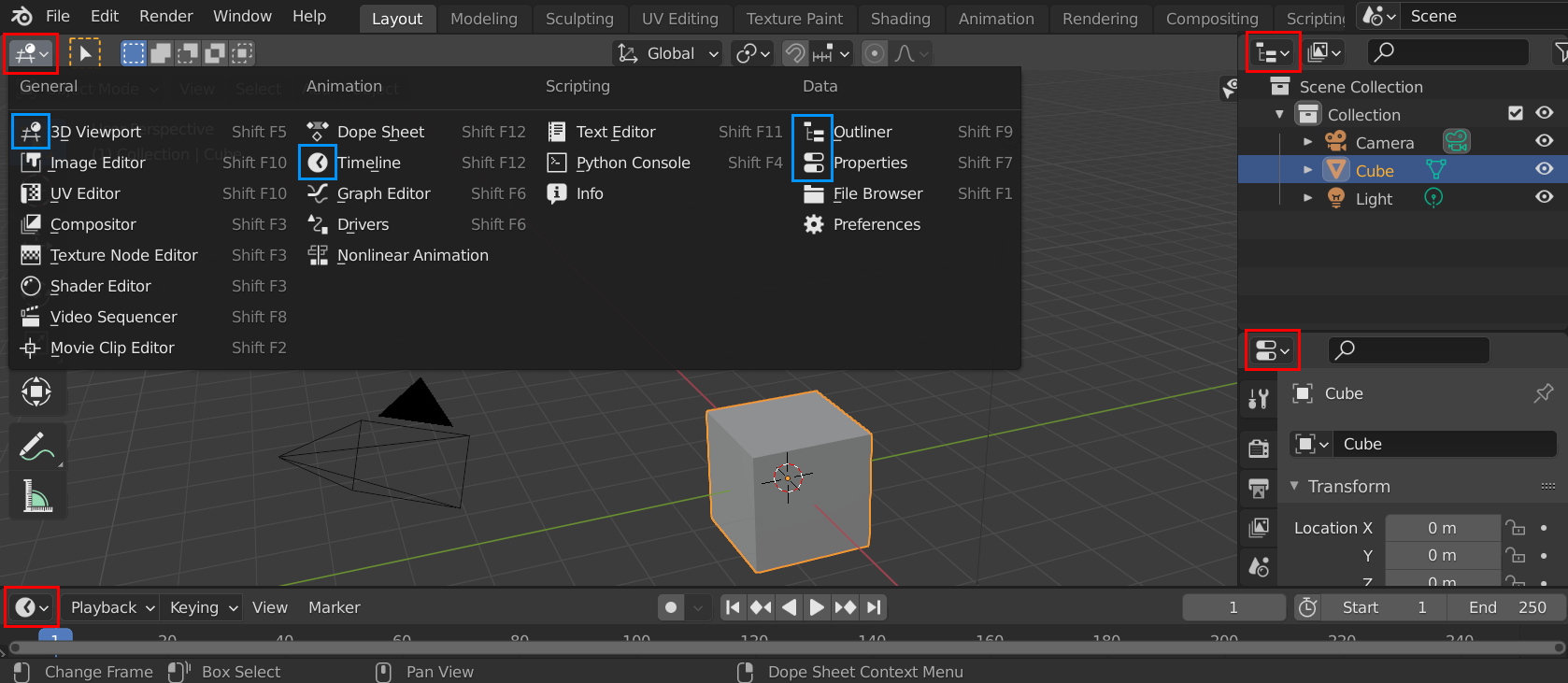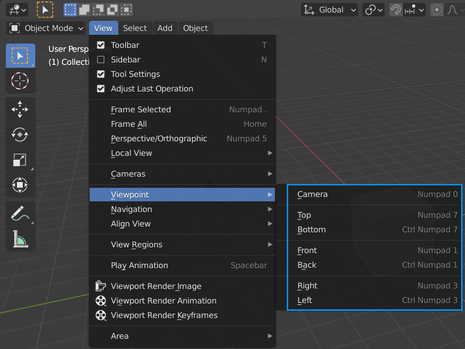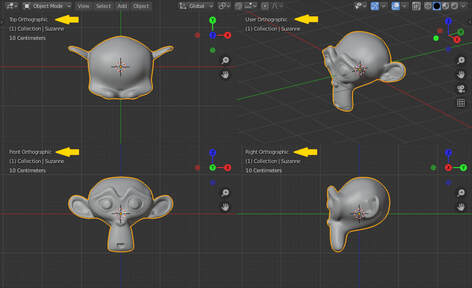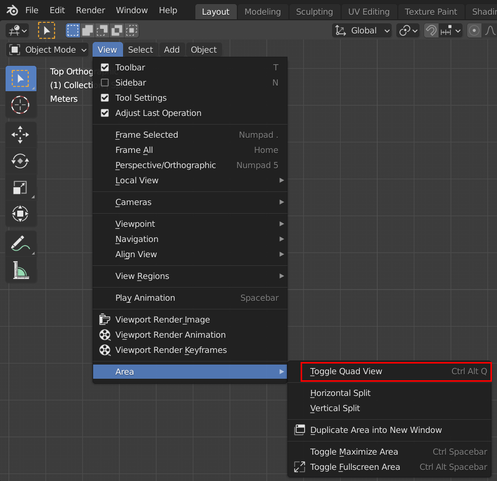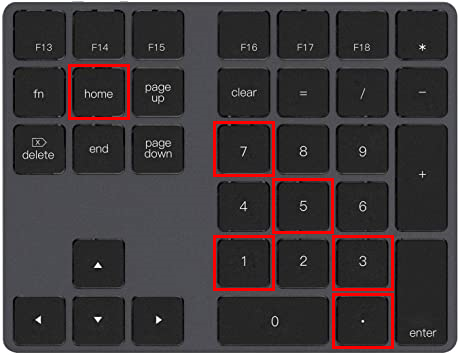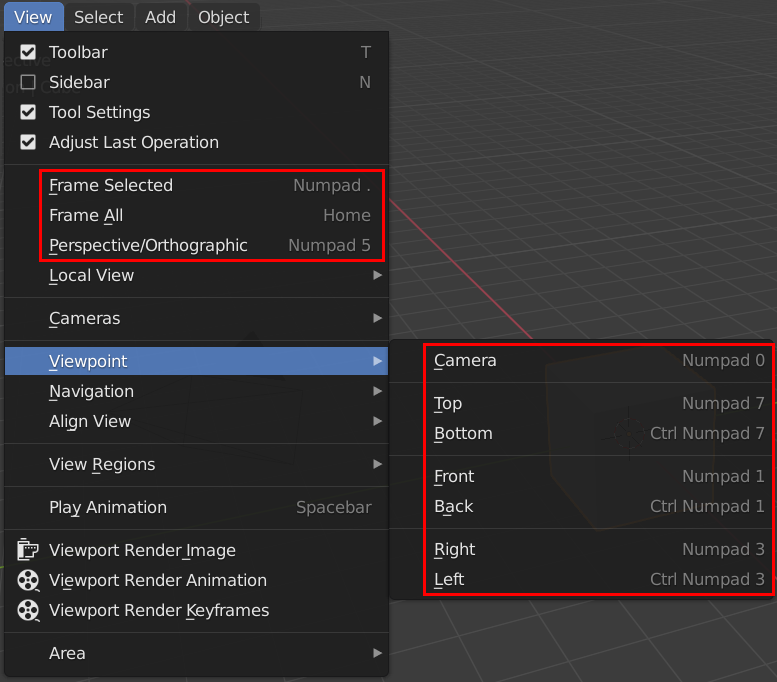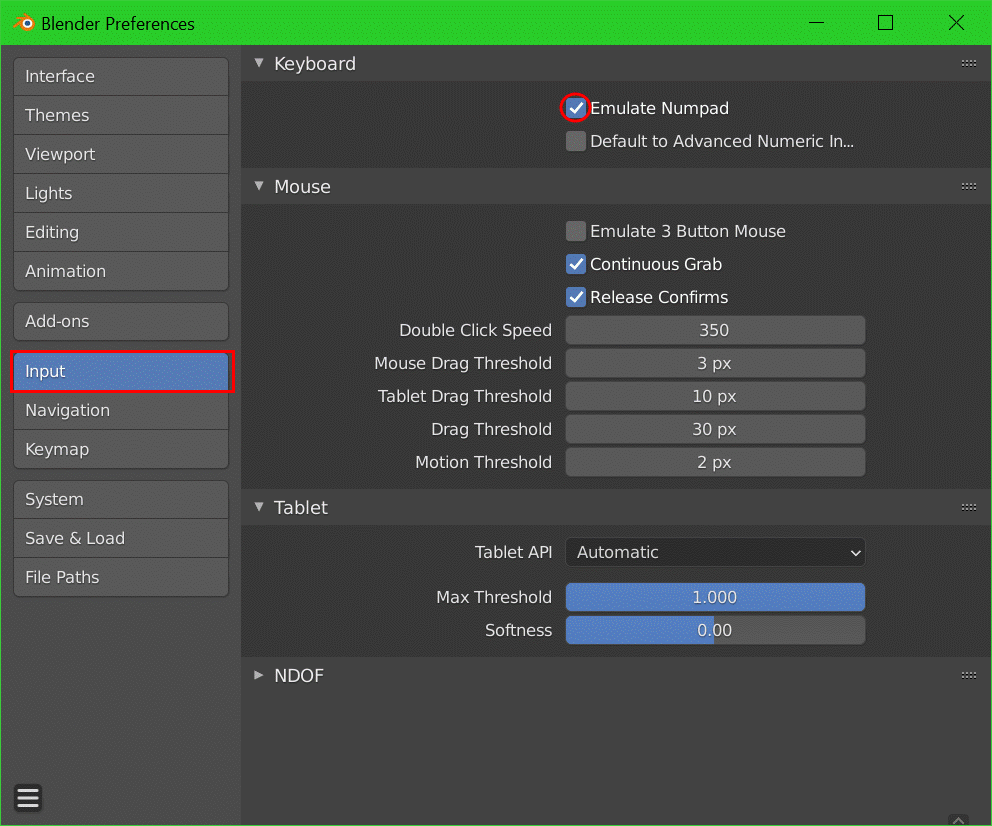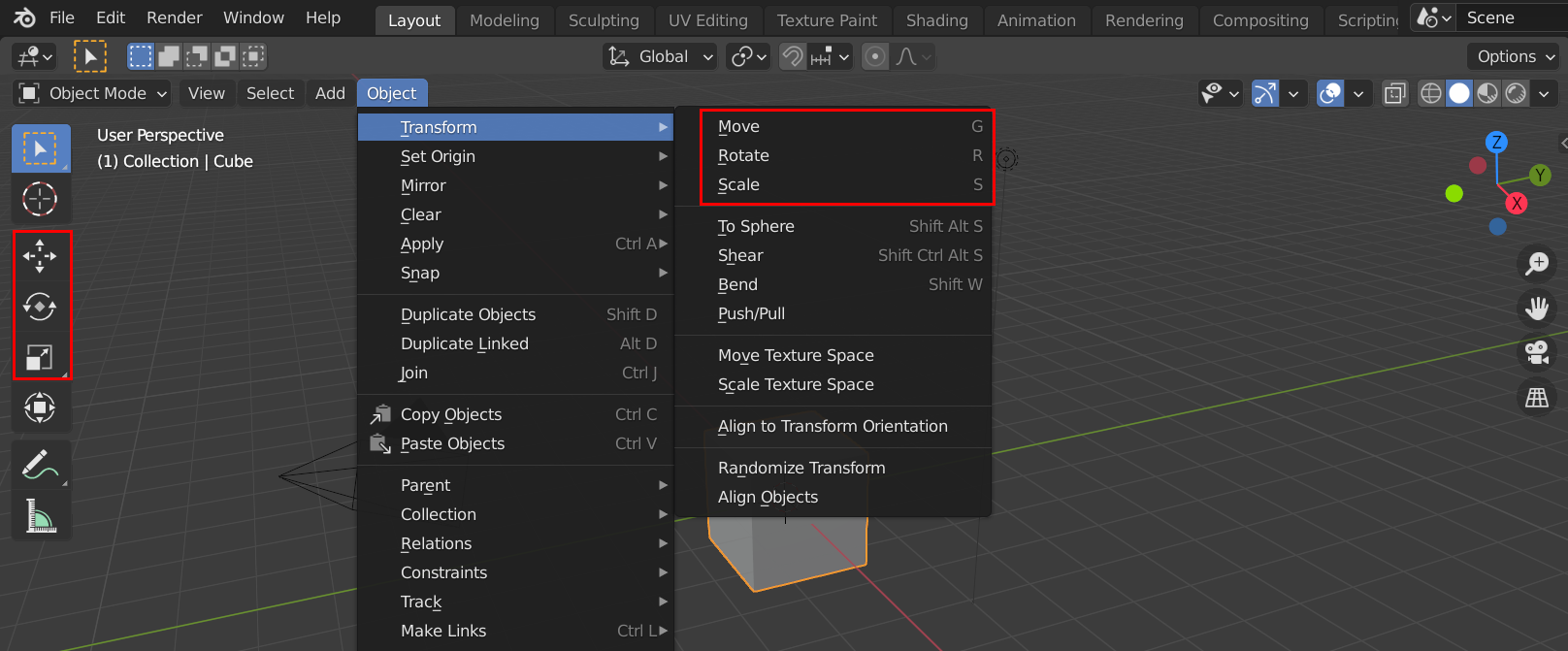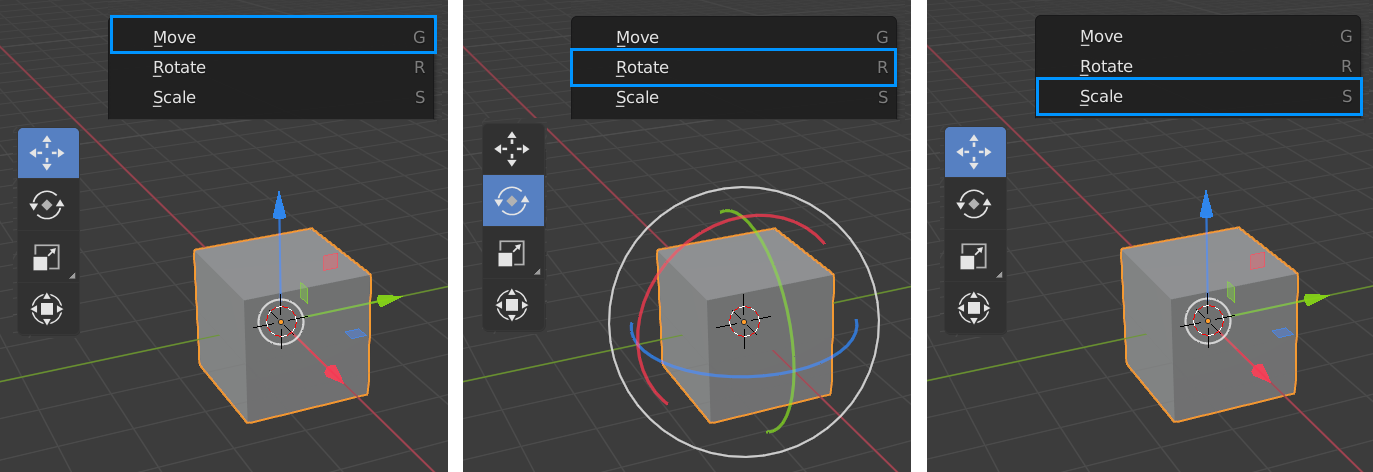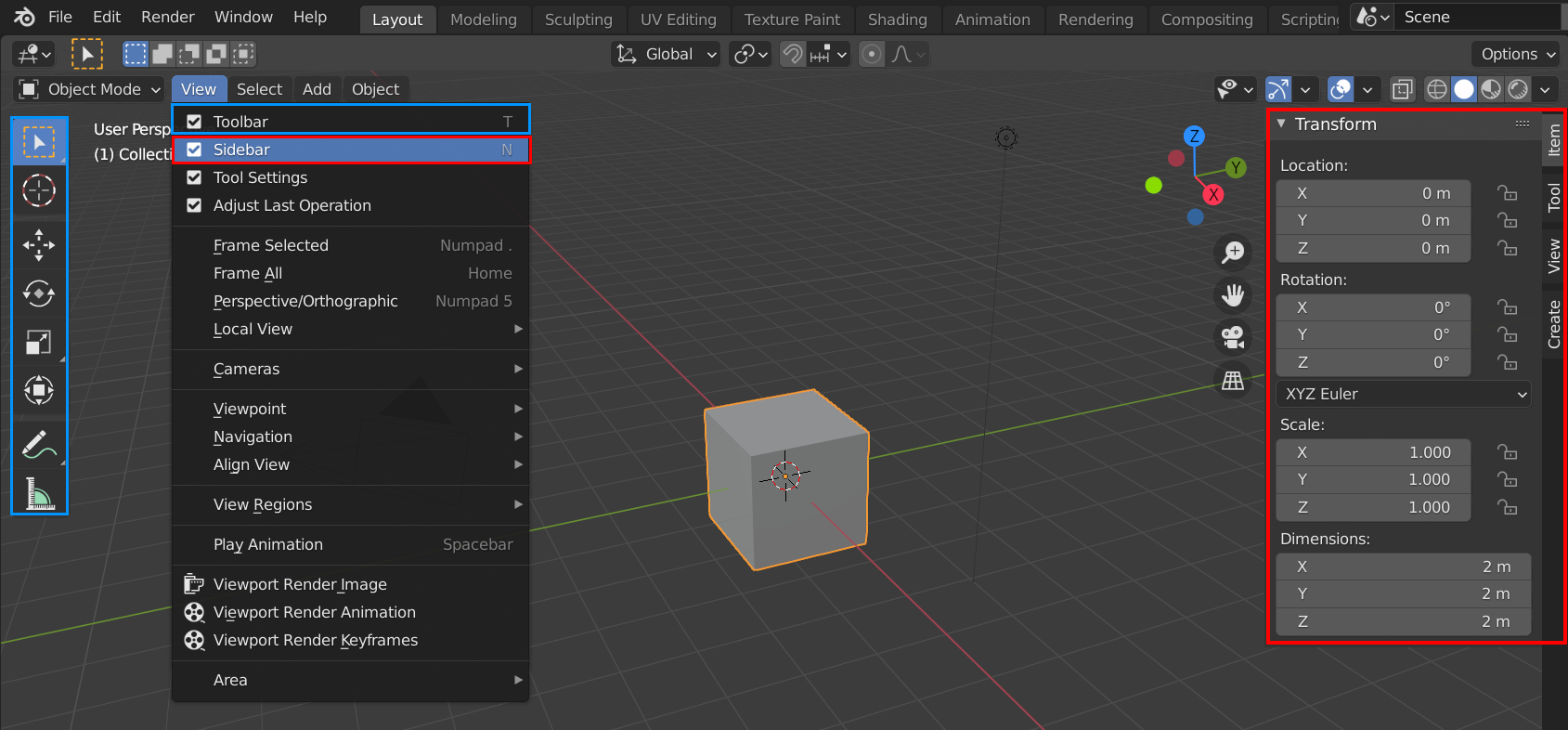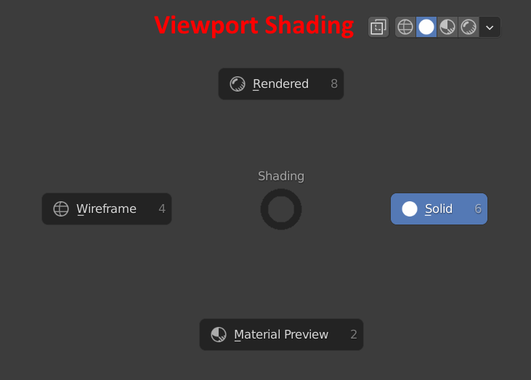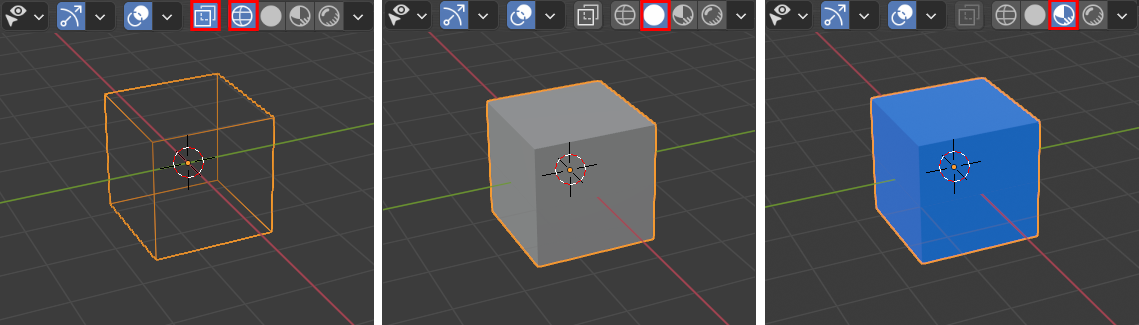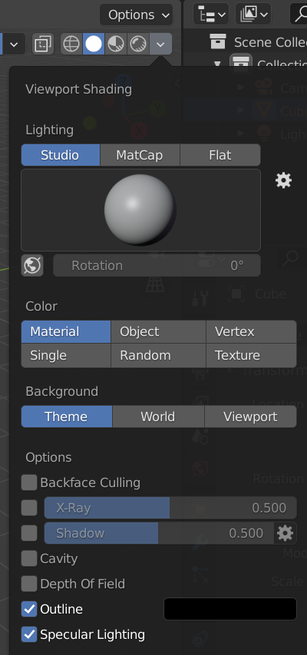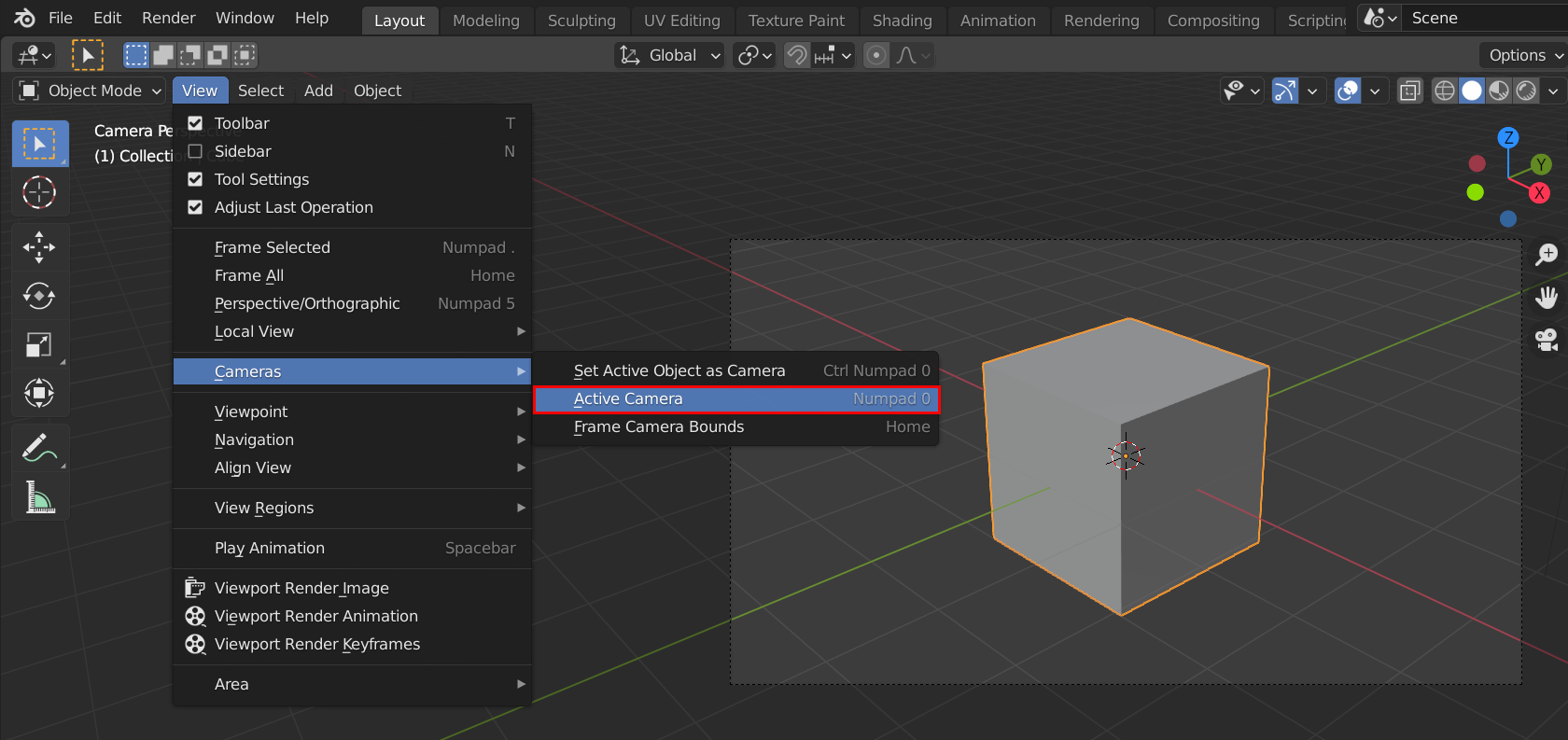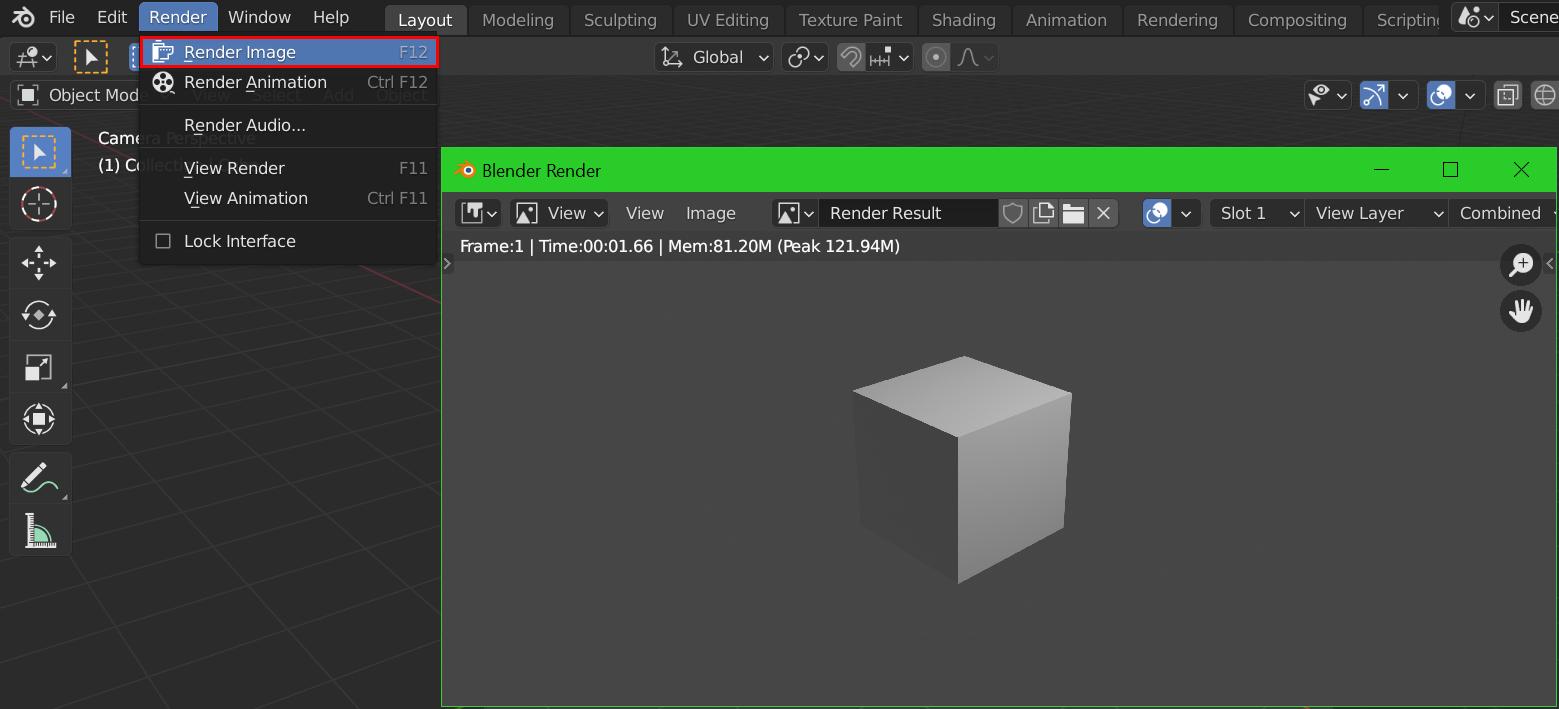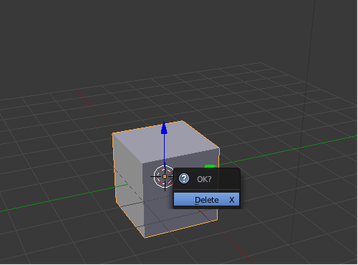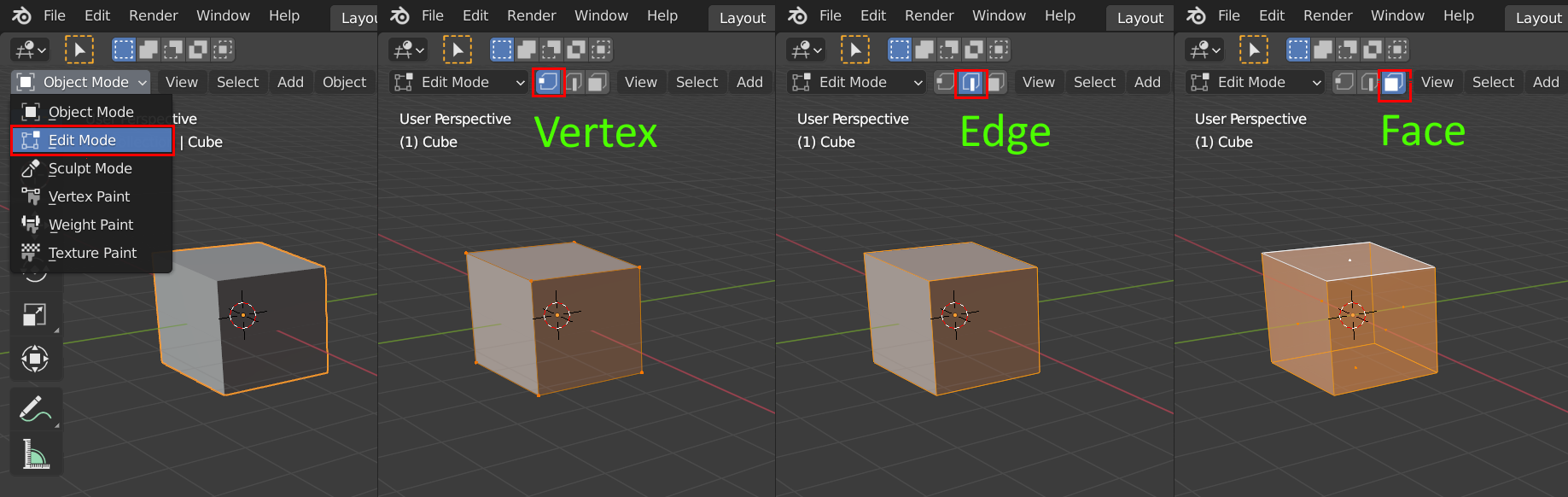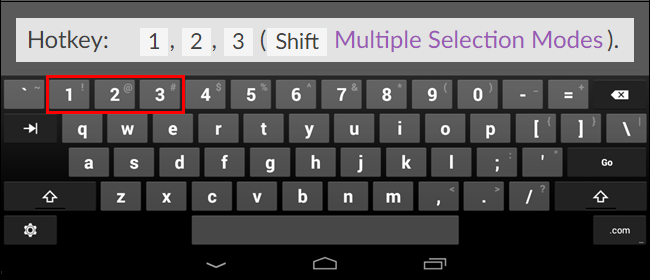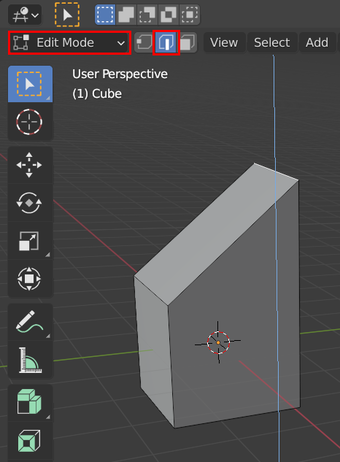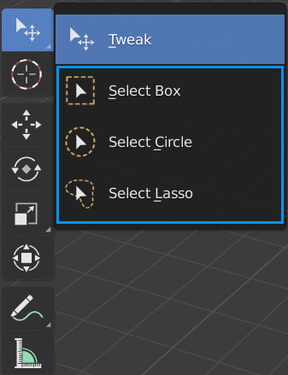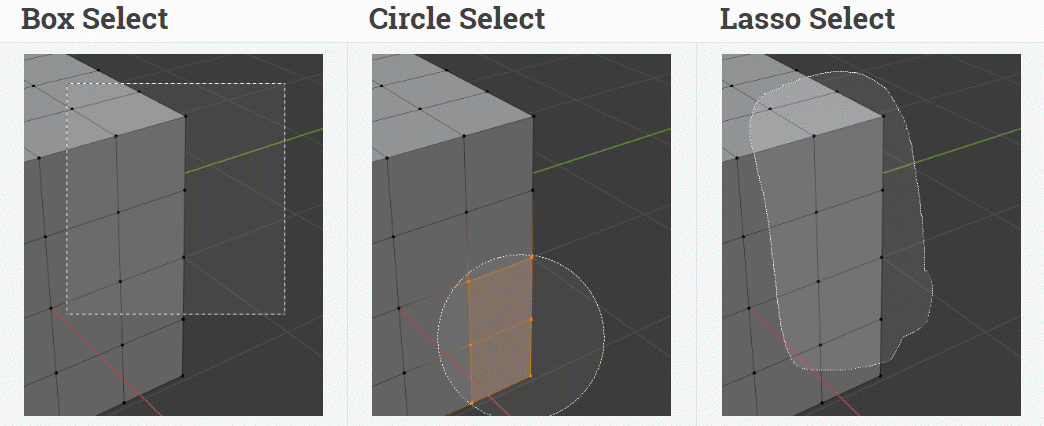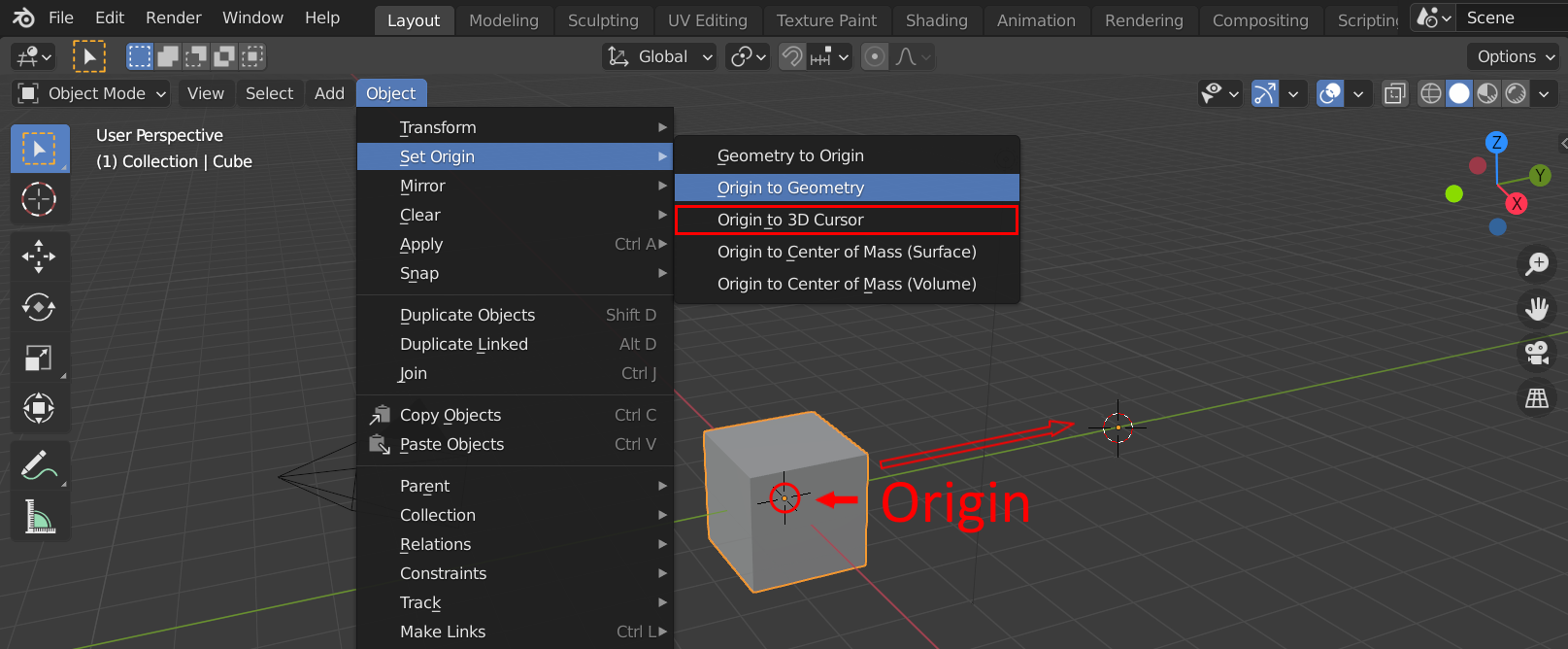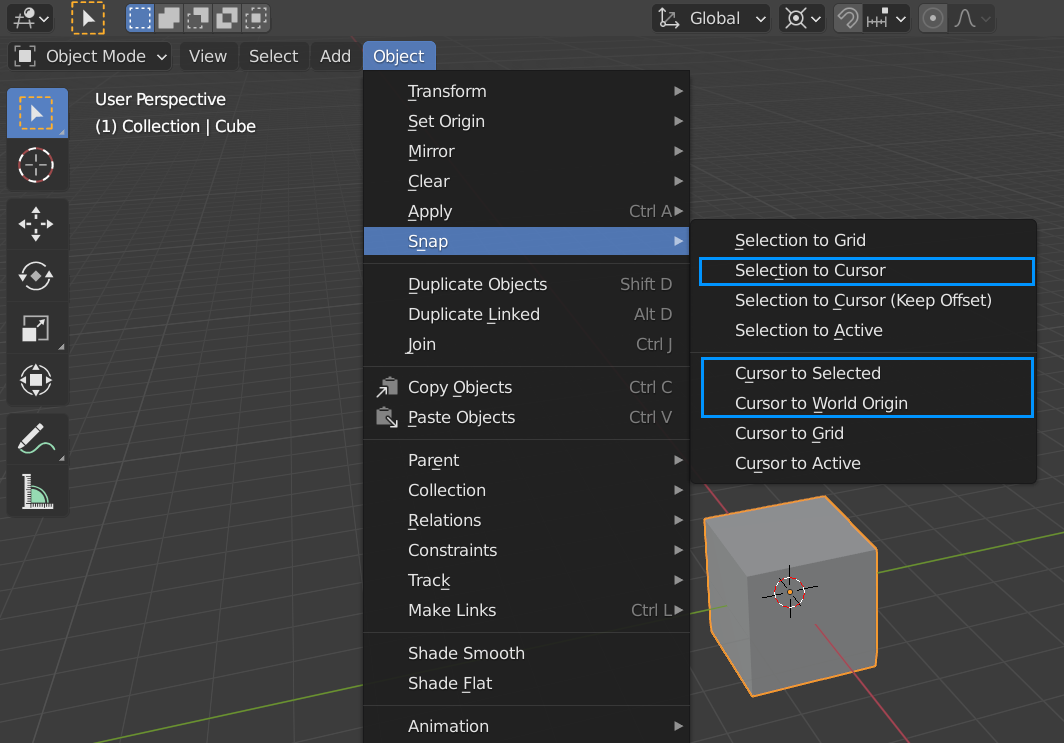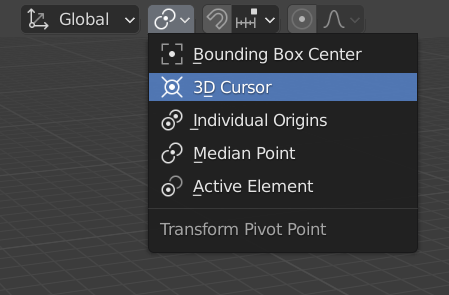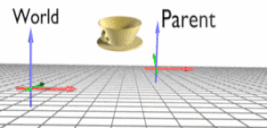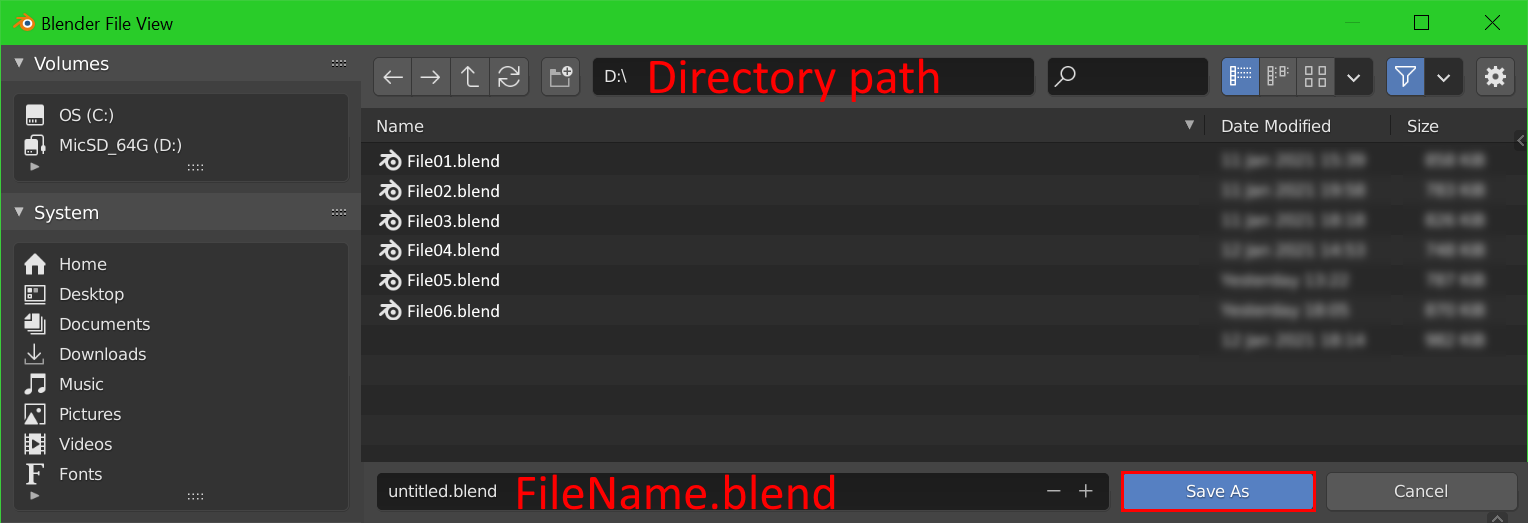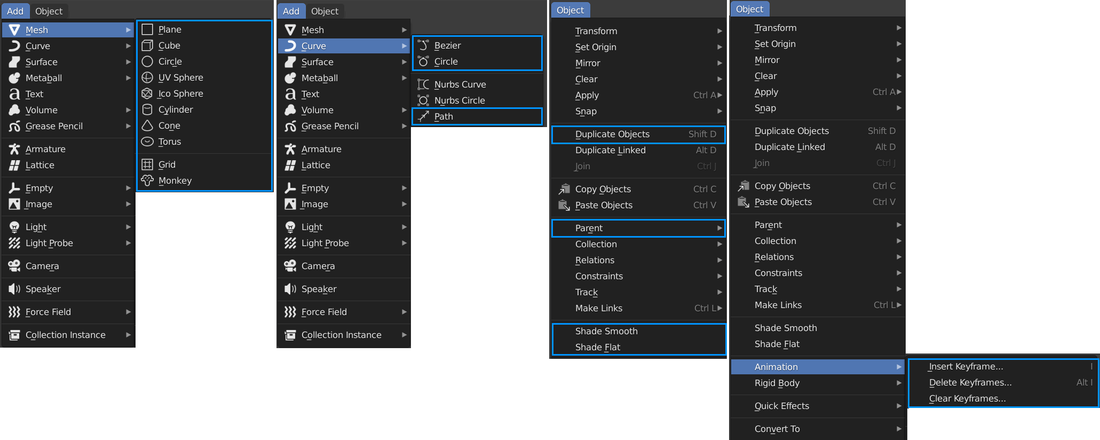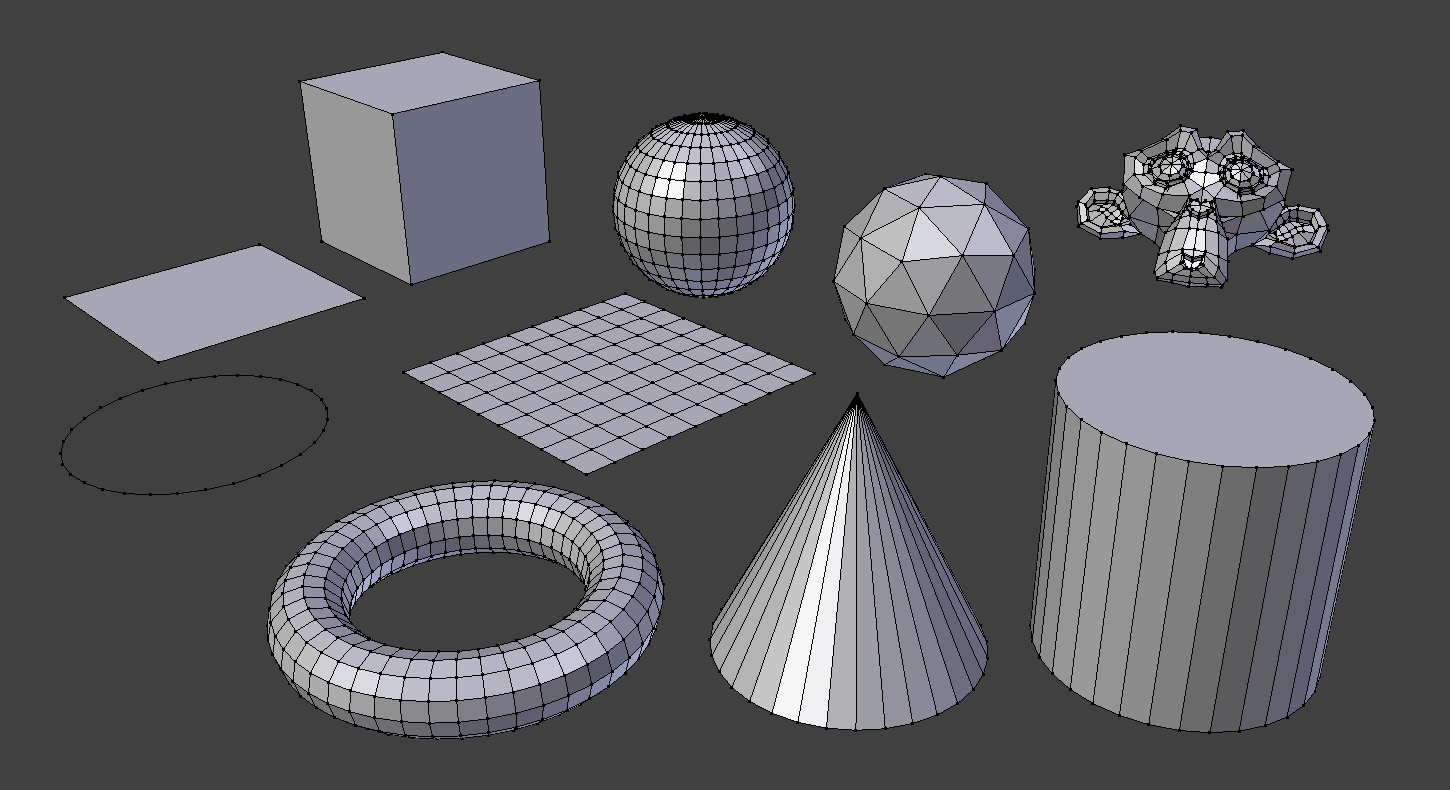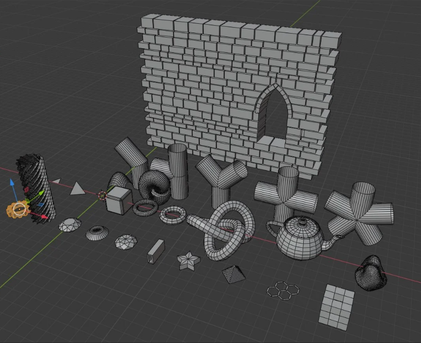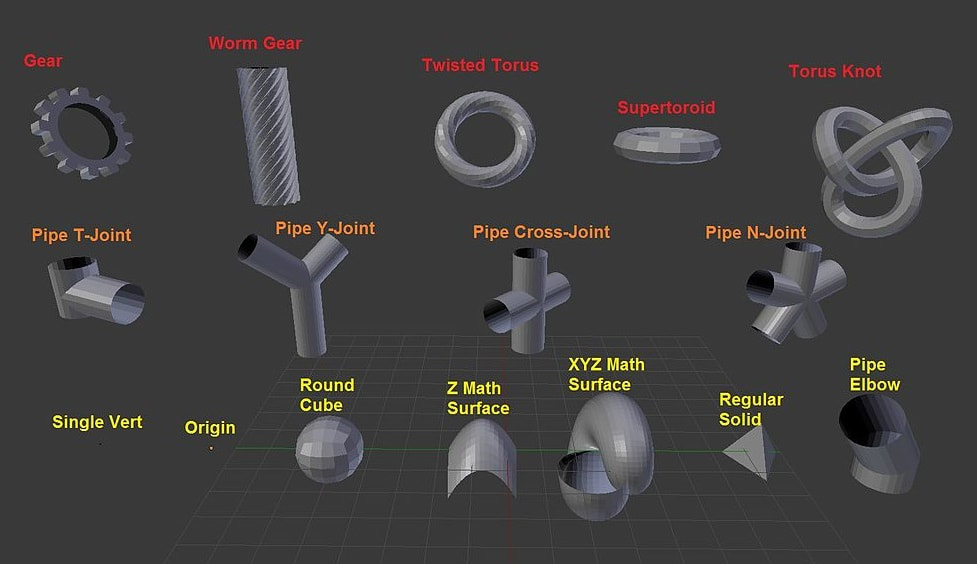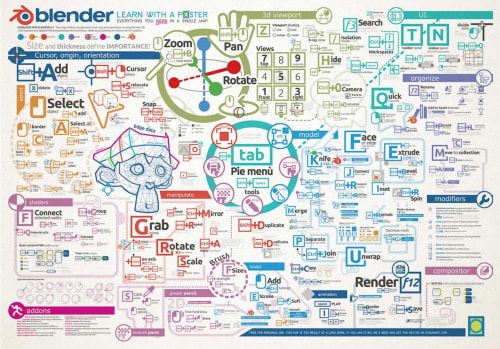Quick Start with Blender 2.9X
Blender 2.9X 界面控制
Blender 2.9X 界面控制
⓵
When firstly launch Blender, you might see the following layout. Hit "Next" to continue
首次開啓Blender 後的界面應如下圖。按下"Next"進入
首次開啓Blender 後的界面應如下圖。按下"Next"進入
Or, choose a 'Workspace' to start Blender. Click to choose "General" entering a '3D Workspace'.
可在 Blender登入版面選擇不同的 'Workspace界面'。按下進入預設的"General" 這個 '3D 界面'
可在 Blender登入版面選擇不同的 'Workspace界面'。按下進入預設的"General" 這個 '3D 界面'
Blender's "General" interface looks alike following image
Blender 的 "General" 界面如下圖
Ref./參考 -- https://docs.blender.org/manual/en/latest/interface/window_system/workspaces.html
Blender 的 "General" 界面如下圖
Ref./參考 -- https://docs.blender.org/manual/en/latest/interface/window_system/workspaces.html
Goto Edit > Preferences... > 'Keymap' tab to change preferences. (shortcut key is F4)
可以在 Edit >Preferences...> 'Keymap' 裏選項以設定操作模式 (快速鍵為 F4)
可以在 Edit >Preferences...> 'Keymap' 裏選項以設定操作模式 (快速鍵為 F4)
Area Panels Menu 視窗屏選項
Ref./參考 -- https://docs.blender.org/manual/en/latest/interface/window_system/areas.html
Ref./參考 -- https://docs.blender.org/manual/en/latest/interface/window_system/areas.html
⓶
Viewpoint selection 視窗投射選項 -- Top, Front, Side Views
Shortcut keys (learn more shortcuts from following URL).
*use Numpad Shortcuts to preview different projection on the screen
Home key to View all.
"." (period key in Numpad) to View selected objects.
"1", "3" and "7" on the Numpad to View Front, Right, and Top view.
"5" on the Numpad to toggle between Perspective/Orthographic view.
Ref./參考 -- https://docs.blender.org/manual/en/latest/interface/keymap/introduction.html
快速鍵 (按上面的超連結參看其他常用快速鍵)
*使用數字鍵盤之快捷鍵來切換視窗選項
按「Home」鍵 檢視全部
按「.」鍵(數字鍵盤上)檢視所選的物件
數字鍵盤上的「1」,「3」和「7」為前,右,和頂部投射圖
數字鍵盤上的「5」為 透視圖/2.5D投射圖的交換
*use Numpad Shortcuts to preview different projection on the screen
Home key to View all.
"." (period key in Numpad) to View selected objects.
"1", "3" and "7" on the Numpad to View Front, Right, and Top view.
"5" on the Numpad to toggle between Perspective/Orthographic view.
Ref./參考 -- https://docs.blender.org/manual/en/latest/interface/keymap/introduction.html
快速鍵 (按上面的超連結參看其他常用快速鍵)
*使用數字鍵盤之快捷鍵來切換視窗選項
按「Home」鍵 檢視全部
按「.」鍵(數字鍵盤上)檢視所選的物件
數字鍵盤上的「1」,「3」和「7」為前,右,和頂部投射圖
數字鍵盤上的「5」為 透視圖/2.5D投射圖的交換
The fundamentals of Blender 2.9X
Blender 2.9X 操作介紹
Blender 2.9X 操作介紹
⓷
Middle Mouse (MM) Drag (MM-Drag) – Orbit the scene.
Mouse wheel / Control+Middle Mouse Drag (Ctrl+MM-Drag) – Zoom in the scene.
Shift+MM Drag (Sht+MM-Drag) – Pan the scene.
A key (in following, would skip the word "key") to select all & Alt+A to unselect all.
G to Move, R to Rotate, and S to Scale the selected mesh.
N to launch 'Sidebar' to read transformation information.
Left Mouse (LM)-Click (LM-Click / Sht+LM-Click) to select scene object. Hold "Shift key" to multi-select or toggle selection.
Shift+ Right Mouse (RM)-Click (Sht+RM-Click) to locate the 3D Cursor.
按住滑鼠中鍵 (MM-Drag)-轉動畫面。
滑鼠滾輪 / Control+按住滑鼠中鍵 (Ctrl+MM-Drag)-放大縮小畫面。
Shift+按住滑鼠中鍵 (Sht+MM-Drag)-平移畫面。
A 鍵全選 或 Alt+A取消全選物件。
選取物件後,按G鍵為移動,R鍵為旋轉,S鍵為放大縮小該物件。
N 鍵可喚出 'Sidebar',查看物件詳細資料
左擊滑鼠 (LM-Click / Sht+LM-Click) 選擇畫面內物件(按住Shift鍵可多選或取消選擇物件)。
Shift+右擊滑鼠 (Sht+RM-Click) 重新放置 3D Cursor位置。
Mouse wheel / Control+Middle Mouse Drag (Ctrl+MM-Drag) – Zoom in the scene.
Shift+MM Drag (Sht+MM-Drag) – Pan the scene.
A key (in following, would skip the word "key") to select all & Alt+A to unselect all.
G to Move, R to Rotate, and S to Scale the selected mesh.
N to launch 'Sidebar' to read transformation information.
Left Mouse (LM)-Click (LM-Click / Sht+LM-Click) to select scene object. Hold "Shift key" to multi-select or toggle selection.
Shift+ Right Mouse (RM)-Click (Sht+RM-Click) to locate the 3D Cursor.
按住滑鼠中鍵 (MM-Drag)-轉動畫面。
滑鼠滾輪 / Control+按住滑鼠中鍵 (Ctrl+MM-Drag)-放大縮小畫面。
Shift+按住滑鼠中鍵 (Sht+MM-Drag)-平移畫面。
A 鍵全選 或 Alt+A取消全選物件。
選取物件後,按G鍵為移動,R鍵為旋轉,S鍵為放大縮小該物件。
N 鍵可喚出 'Sidebar',查看物件詳細資料
左擊滑鼠 (LM-Click / Sht+LM-Click) 選擇畫面內物件(按住Shift鍵可多選或取消選擇物件)。
Shift+右擊滑鼠 (Sht+RM-Click) 重新放置 3D Cursor位置。
Z to select different ‘Shading’ modes (Alt+Z to toggle 'X-Ray' mode)
Z 鍵切換不同的 'Shading' 選項 (Alt+Z 開關 '透視'模式 )
Z 鍵切換不同的 'Shading' 選項 (Alt+Z 開關 '透視'模式 )
⓸
Numpad "0" to launch cam. view. F12 to render image
按數字鍵盤之「0」鍵開啟相機視窗。按F12鍵執行 render image
按數字鍵盤之「0」鍵開啟相機視窗。按F12鍵執行 render image
X to Delete the selected object
X 鍵刪除所選物件
X 鍵刪除所選物件
⓹
Tab key to enter 'Edit Mode' (You can manipulate in 'Vertex', 'Edge' or 'Face' modes. Choose 'X-Ray' to see through the mesh)
Tab 鍵切換物件至 'Edit'模式 和編緝mesh模型 (有 'Vertex', 'Edge' 及 'Face' 模式。也可選 'X-Ray模式' 來透視模型)
Mesh structure Ref./參考 -- https://docs.blender.org/manual/en/2.91/modeling/meshes/structure.html
Tab 鍵切換物件至 'Edit'模式 和編緝mesh模型 (有 'Vertex', 'Edge' 及 'Face' 模式。也可選 'X-Ray模式' 來透視模型)
Mesh structure Ref./參考 -- https://docs.blender.org/manual/en/2.91/modeling/meshes/structure.html
|
Use the "Select" submenu to choose a "Selection Tool". W key to toggle selections.
可按下"Select" 鍵選擇不同工具。快速鍵 W 可切換選項 Ref./參考 -- https://docs.blender.org/manual/en/latest/interface/selecting.html |
⓺
Set Origin
Object > Set Origin > Origin to 3D Cursor -- Setup new pivot point
設定新樞軸點
Object > Set Origin > Origin to 3D Cursor -- 設定新樞軸點
Object > Set Origin > Origin to 3D Cursor -- Setup new pivot point
設定新樞軸點
Object > Set Origin > Origin to 3D Cursor -- 設定新樞軸點
Utilize features of '3D Cursor' (ie., temp. pivot point):
Object > Snap >... or use Shortcut Sht+S >... ~ choose selection
'3D cursor' 之應用 (例如, 設為臨時樞軸點):
Object > Snap >... 或可用快速鍵 Shift+S >... ~ 選項將3D cursor調整到不同位置再應用
Object > Snap >... or use Shortcut Sht+S >... ~ choose selection
'3D cursor' 之應用 (例如, 設為臨時樞軸點):
Object > Snap >... 或可用快速鍵 Shift+S >... ~ 選項將3D cursor調整到不同位置再應用
Save Scene – Sht+Ctrl+S
儲存檔案-Shift+Ctrl+S
儲存檔案-Shift+Ctrl+S
Experiment with basic Blender tools
Mesh primitives and 'Add-on' primitive objects' references
基本模型庫 及 '附加'模型庫參考圖片
References/參考 : https://docs.blender.org/manual/en/latest/modeling/meshes/primitives.html
基本模型庫 及 '附加'模型庫參考圖片
References/參考 : https://docs.blender.org/manual/en/latest/modeling/meshes/primitives.html
|
References/參考網址 :
Infographic map from giudansky.com (updated for v3.1) - https://www.giudansky.com/illustration/infographics/blender-map Official tutorials - http://www.blender.org/support/tutorials/ Official Manual - https://docs.blender.org/manual/en/latest/getting_started/index.html OSMM.HK's tutorials: https://www.osmm.net/i-make-01-workshop.html BornCG Channel - https://www.youtube.com/user/cgboorman TheDuckCow's "1 minute tutorials" - https://www.youtube.com/playlist?list=PL8X_CzUEVBfaa9PD9lWm4HdQCxUhl62Zb |